there's nothing i hate more than a slow pc/laptop. it just gets my goat when i have to wait more than 5 seconds for a program to start up or website to completely upload on the screen. *cough! my sister's laptop* technology is supposed to be fast! and especially today with all the new high-tech chips and super-powered thinga-ma-jigs.
you might say.. "but, oh wise sham, i have owned my laptop for years now.. so, it can't be as fast as it was once before. surely, there's no way around this other than emptying my wallet/purse buying a new one, is there?"
that's where you're wrong! if your pc wasn't that slow to begin with, then there's hope. i know what you might be thinking.. sending it off to a computer store and have it fixed.. not necessarily.. you can do your own maintenance. i've had my laptop for almost 4 years now and it's not high-tech or anything either.. i'm not even going to post a picture of it because that's how un-high-tech it is.. but it still runs fine with little glitches. it's all because of good maintenance. and today, i shall share my top pc maintenance tips.
NOTE: for pc people only. for mac users (that means you maurina), look elsewhere. i can't help you here.
pc/laptop maintenace 101
1. get rid of your junks!
a full pc means a slow pc. keeping your hard disk space to more than 15% is the minimum. this is important, which i'll tell you why later. and i'm not only talking about files you saved, music, pictures, etc. the programs that you've installed and afterwards uninstalled could still be in your pc somewhere.
say for example, you've installed a game from EA games. you played it for months.. bored of it.. uninstalled it. and yet if you go to :-
- my computer
- then, C:
- then, program files
2. a faster startup!
you turn on your laptop. went away to let it load. make a cup of coffee. finished drinking it. come back. it's still not on the finished loading your desktop. if this is you, i weep for you, you sad sad person. here's the problem...
it's the startup programs that's slowing you down. look at the bottom right at the system tray (next to the clock). if it's almost filling up your whole taskbar, that's the problem. those are programs that are running in the background. these are tiny programs that are robbing you of memory and processing power. some of them you need, while most you don’t. some of the programs you DON’T need are printer icons, CD burning icons, shortcuts to programs (such as video settings), any Instant Messaging Programs, etc. Just because these programs aren’t always running, doesn’t mean that you still can’t print, burn CDs or Instant Message. They can be run when you need them, from a shortcut. get rid of them! go to:-
- start
- run
- type in MSCONFIG
- you'll see the 'start up' tab. click on that.
- here, untick those that you don't need right away. example: ituneshelper, adobe reader speed launch, quick time task. you might have not used it in months! so, untick those and other that you're sure you don't need.
- click apply and on the next start up, it'll make a HUGE difference.
3. clean up your disk!
one of the simplest way to clear up the clutter and make your pc faster. go to:
- start
- all programs, accessories
- system tools
- click on 'disk clean up'
4. make your windows basic!
do you have a very impressive looking desktop? colourful backgrounds, a mouse cursor with blinking lights and colourful trails behind it, impressive visual effects and a theme that makes people go "wow.." that's good and all but is it making your pc slow?
just go back to basics people. it's pretty to look at but not very practical. below, an article i found that describes this perfectly..
By default, EVERYTHING is turned on in Windows XP. It isn’t very streamlined for performance, but rather for appearance. You can turn off a few of the unnecessary features, and Windows will still work just fine, and maybe a little faster.
To do this, right-click on My Computer and click on Properties. Click on the Advanced tab. Under the Performance section, click on the Settings button. On the Visual Effects tab, you will see a list of check boxes. By default, these are all on. You really don’t need any of them. If you choose one of the radio buttons at the top, say, Adjust for Best Performance, then all of the check boxes will turn off. This will noticeably speed up your computer. You can go through the check boxes one by one, and determine which ones you can and can’t live without. The one that will make the biggest effect is the very last one in the list. This is the Themes. If you turn it off, it will free up a lot of system resources and give you quite a bit more memory to work with, but Windows XP will look more like Windows 2000. For most people, this isn’t a problem. It is all eye-candy, anyway. Your pretty green pasture picture will disappear; your pretty green and blue buttons and task bar will go to a gray. If you can live with these things, then you will have much more performance. You will find that menus open up much more quickly and everything responds more immediately.looks isn't everything.. especially when it comes to computers. it's the speed and functionality we want. don't you agree?
5. defragment, defragment, defragment!
i cannot stress this enough. when i see someone's laptop acting like a tortoise, i'll ask if they've defragmented it recently. i usually get a, "i de-what now?" or "no dude.. i don't have that kinda money" or "haha! that's a funny word! did you just make that up?"
here's how i like to explain what it actually is..
(NOTE: no comment necessary on the drawing. i know it's super cool.)
so okay.. here's mr pc working on your file.
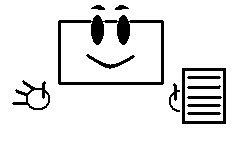 then you ask it save those files. mr pc then works frantically and saves it in your hard disk as fast as he can because, that's what he does.. he tries to work as fast as his tiny processor can dish out.
then you ask it save those files. mr pc then works frantically and saves it in your hard disk as fast as he can because, that's what he does.. he tries to work as fast as his tiny processor can dish out.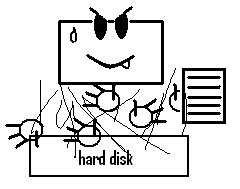 BUT there's a downside to this.. the files aren't always in the same place as one huge chunk. most of the time, it's in pieces. especially big files like, programs or games you installed. mr pc does know where each parts are and when you load them up, sometimes it takes mr pc a few moments to gather everything together.
BUT there's a downside to this.. the files aren't always in the same place as one huge chunk. most of the time, it's in pieces. especially big files like, programs or games you installed. mr pc does know where each parts are and when you load them up, sometimes it takes mr pc a few moments to gather everything together.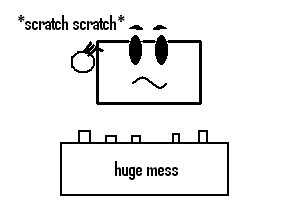 uh-oh.. here comes mr defrag-man and he is far from happy..
uh-oh.. here comes mr defrag-man and he is far from happy..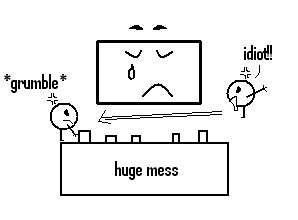 mr defrag-man now has to sort out the mess, so that stuff on mr pc works faster. so, the longer you haven't defragment your hard disk, the messier it is. remember when i told you you need at least 15% of free space? well, here is why.. mr defrag-man needs space to work with.. to place the separated files all together in one place temporarily while it finds a suitable place to place in, in one chunk. the best hard disk space it'll need is 25%. it'll defragment your files much faster.. here's how you do it.
mr defrag-man now has to sort out the mess, so that stuff on mr pc works faster. so, the longer you haven't defragment your hard disk, the messier it is. remember when i told you you need at least 15% of free space? well, here is why.. mr defrag-man needs space to work with.. to place the separated files all together in one place temporarily while it finds a suitable place to place in, in one chunk. the best hard disk space it'll need is 25%. it'll defragment your files much faster.. here's how you do it.a. To defragment your hard drives (in any Windows operating system), double-click on My Computer. Right-click on the c-drive and click on Properties. Click on the Tools tab and choose the bottom button, to Defragment Now… Click on the appropriate drive, and then on Defragment. This can take some time. Depending on your processing power, the amount of RAM you have available, the size and speed of your drive, and a few other things, this process can take 20 minutes, or hours. It is best to let this one run over night, as well, but it is well worth it.
it'll look something like this...
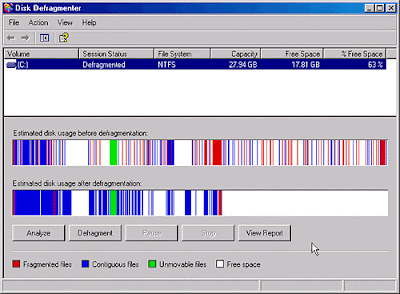 those red lines on the top bar are the mess.. and the blue lines are the neat sorted chunk of files. the bottom bar is the after picture. see how tidy it is? your pc will work much faster looking like that.
those red lines on the top bar are the mess.. and the blue lines are the neat sorted chunk of files. the bottom bar is the after picture. see how tidy it is? your pc will work much faster looking like that.that's it from me but there are a lot of tips on how to speed up your pc. these were some of my easy ones that i very often do. questions are welcomed and i'll try my best to answer them.
click here for 10 top tips!
No comments:
Post a Comment